Guilloche Plugin
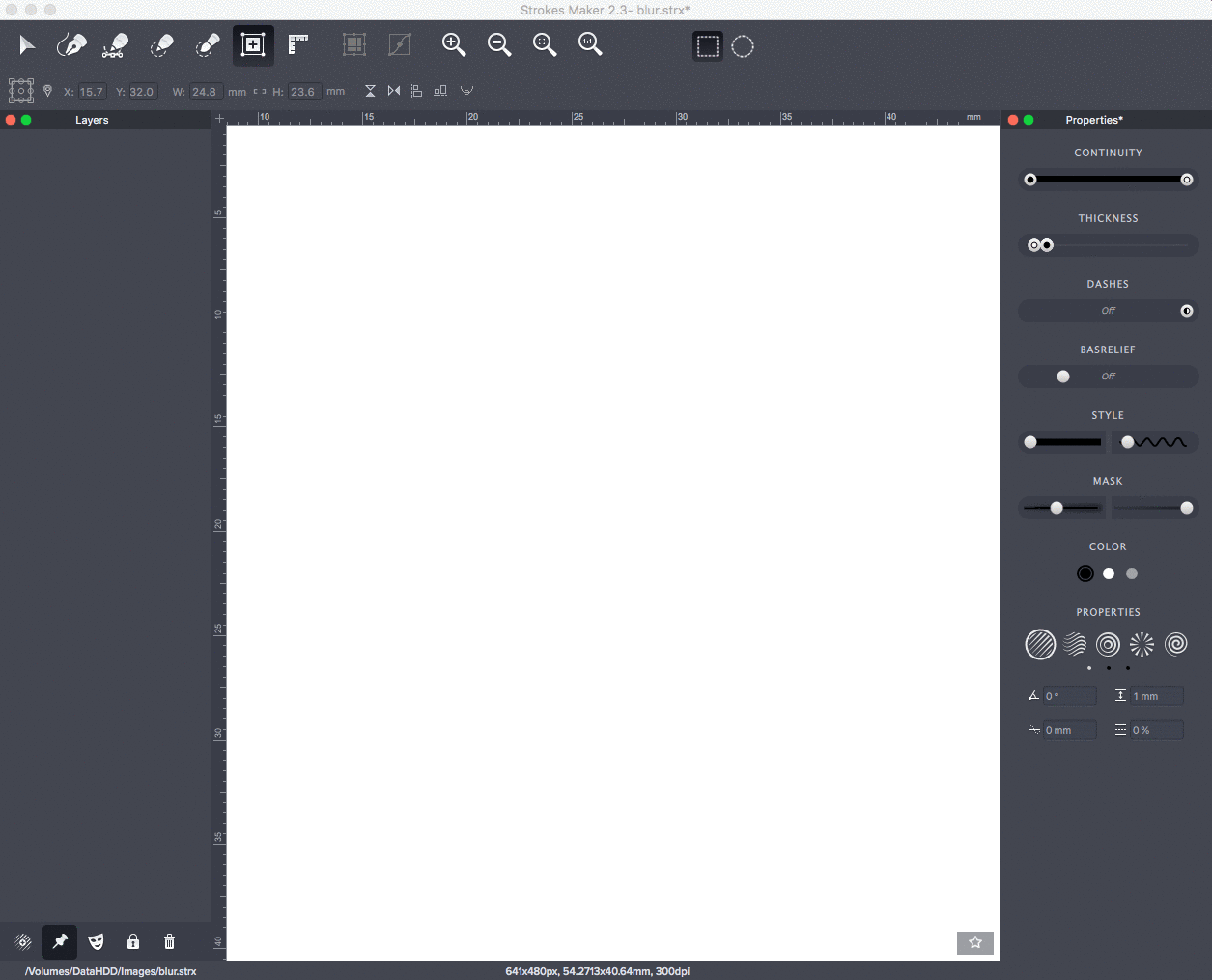
Use the Guilloche template to create the guilloche fills.
All settings apply to this template, as well as for standard templates.

Click on the Edit button to access the template controls.

Click to highlight the composite part of
the guilloche - a row element.
You can control the position and size of the dedicated Row either with the mouse or in the editing elements on the panel on the right.
All values are set as a percentage of the original Row position.
guilloche - a Row element. You can control the position and size of the dedicated Row either with the mouse or in the editing elements on the panel on the right.
All values are set as a percentage of the original Row position.
Guilloche structure
-
Ribbon - tape, consists of stripes
-
Stripe - stripe, consists of strings
-
Row - string, made of curves
-
Curve - curve, consists of segments
-
Segment - segment, the basic element of the periodic guilloche curve. There are a variety of segment options that you can choose from as you edit the template. Different combinations of segments in the curve are possible.

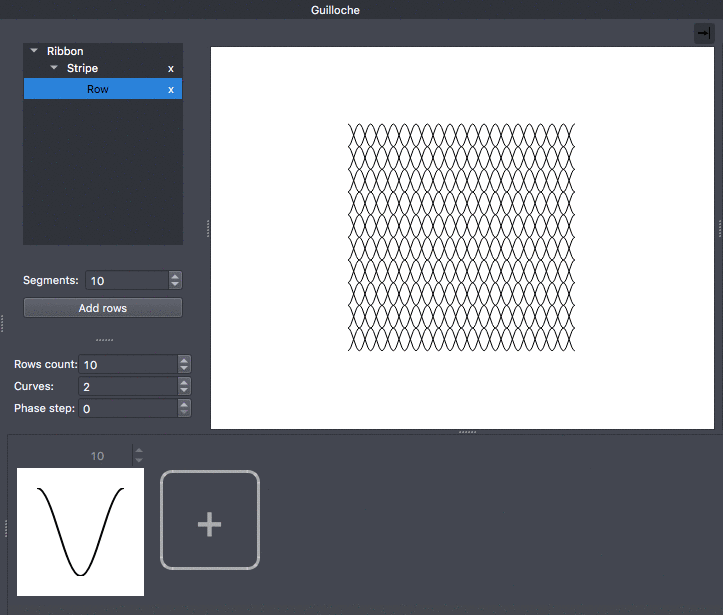
The panel on the left shows the structure of the guilloche element.
The periodic curve may consist of more than one segment of a particular species. Highlight the curve, click on the icon with the current segment, and select a new segment in the open panel. Or add a new one.
If the curve consists of more than one segmet - you can determine the number of segmets of each species in the curve.
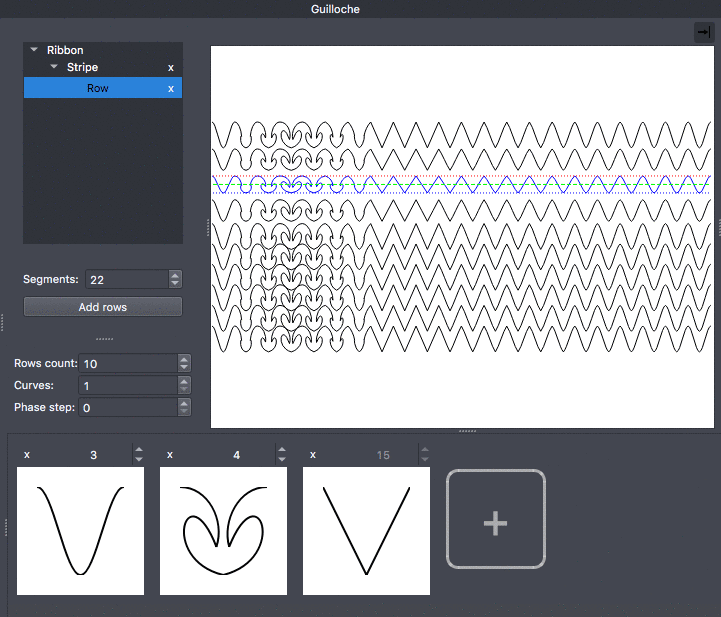
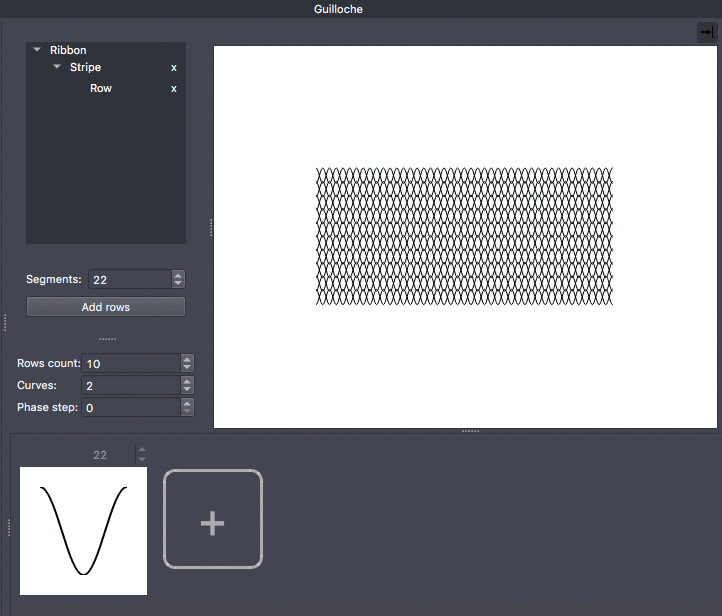
You can add several Rows to the Stripe.
Each line can consist of curves with different segments.
Then the whole strip will change smoothly between the forming lines.
Add Stripes to the ribbon. The vertical position of the stripes in the tape can be changed by dragging a mouse.
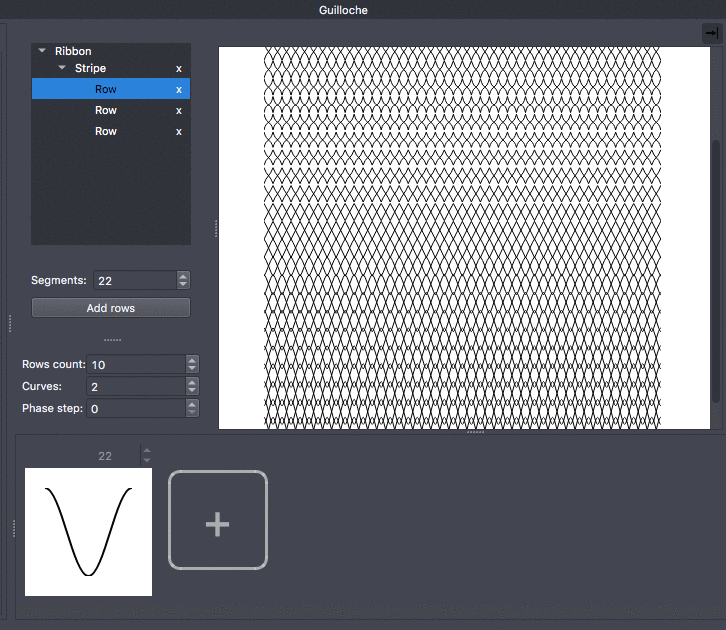
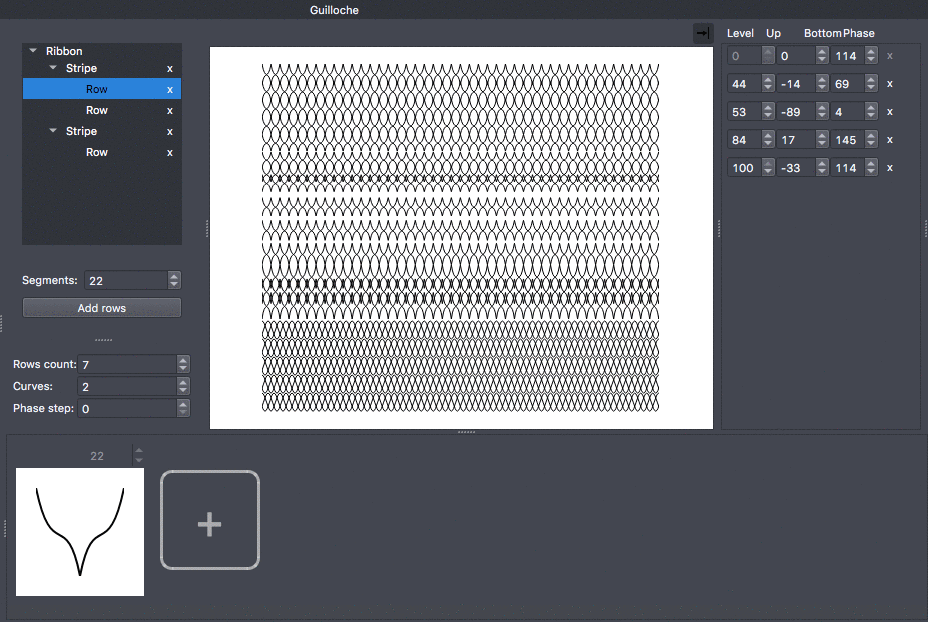
Use the controls on the right side of the plug-in to position and remove Row settings accurately and remove them.
You can use previously created guilloche elements and store yours in the gallery of items located on the left side of the plug-in panel.

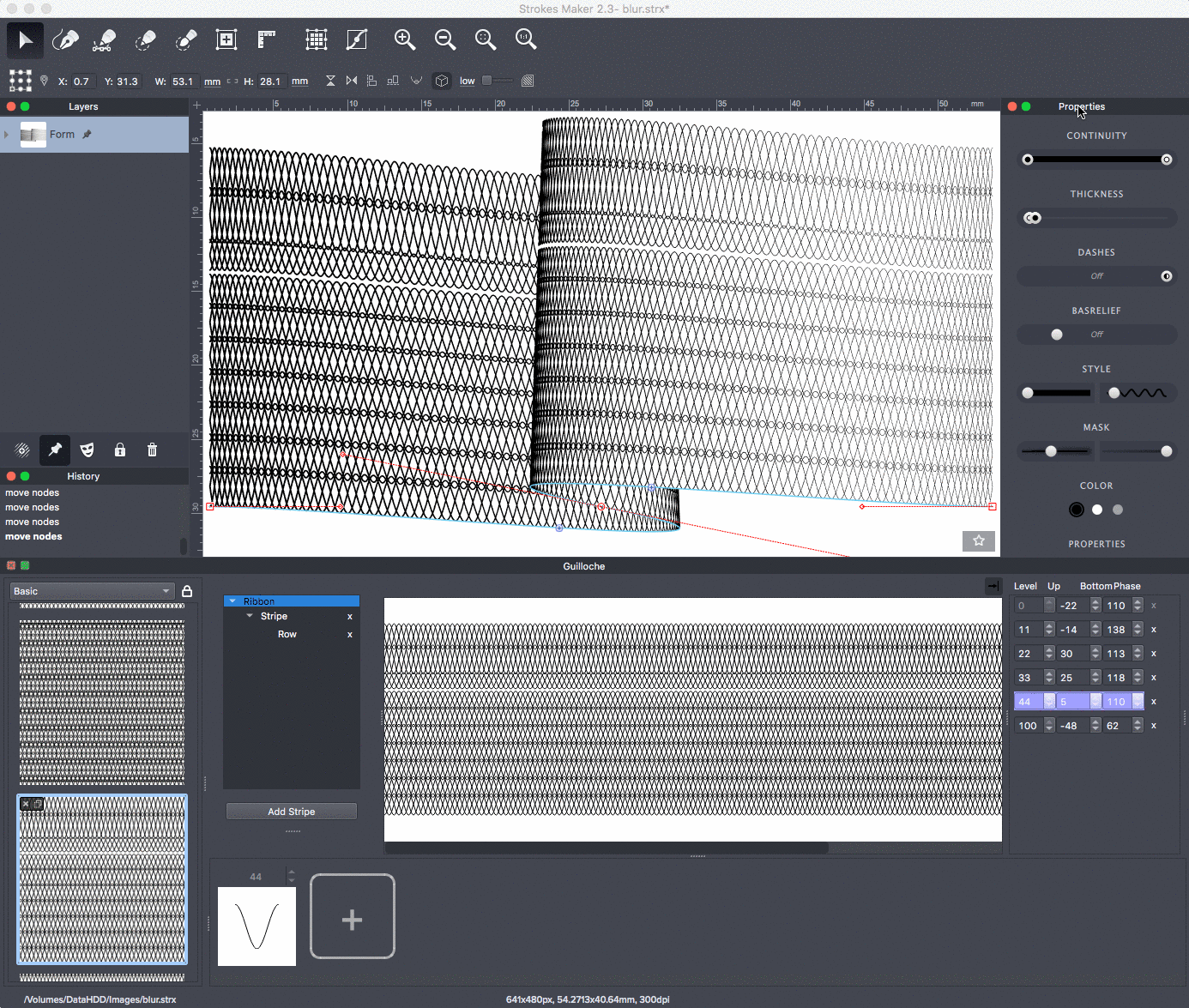
All changes made to the guilloche element are immediately reflected in the highlighted template. To see the result, you need to start rendering (cmd'Enter). If the item is left, the result can be stored in the gallery for further use.
To open the guilloche plug-in panel, you must select the Actions->Guilloche menu item